Learn how to download and install Google Hindi Input Tools for Windows 7, 8, and 10. Easily type in Hindi online or offline with this straightforward tool.
- Getting write in your local language is easy with Google Input Tools for Windows 11.
- Although you can’t download it and use it offline in Windows anymore, the Chrome extension is still available.
- Learn how to add your local language and use the Google Input Tools in Windows 11.
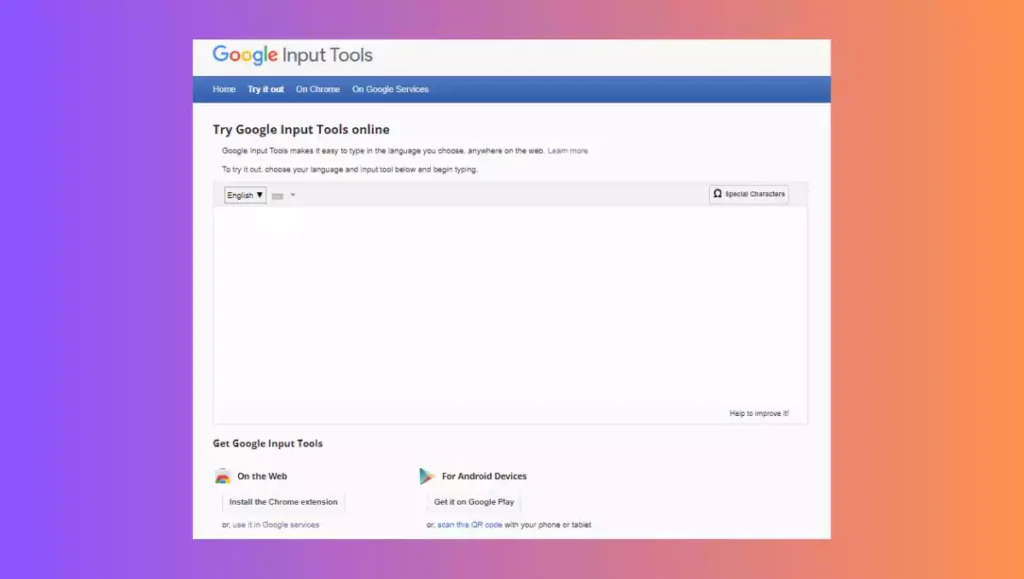
In today’s post, we will be discussing how to download and install Google Hindi Input Tools for Windows 7, 8, and 10. This tool allows users to easily type in Hindi on their computers. Whether you want to use it online or offline, the process is straightforward. To use it online, simply visit the Google Input Tools website, choose Hindi as the desired language, and start typing.
To download the offline installer, click on the download button and extract the downloaded file.
Installation is as simple as running the setup files and clicking on the “Install” button.
Once installed, you can access the tool by selecting the language from the taskbar. With Google Hindi Input Tools, typing in Hindi has never been easier.
How to use Google Hindi input tools online?
Using Google Hindi input tools online is a simple process that allows you to type in Hindi on your Windows computer. To begin, you need to visit the Google input tools website. Once there, you will see a selection of languages to choose from. Select Hindi as your desired language from the options provided.
Now that you have selected Hindi as your language, you can start typing in Hindi. The Google input tools will automatically transliterate the English characters you input into Hindi. This means that you can type in English and the tool will convert it into Hindi text. It is a convenient and easy way to type in Hindi, especially if you are not familiar with the Hindi keyboard layout.
How to download Google Hindi input tools?
If you prefer to use Google Hindi input tools offline, you can download the tools onto your computer. To do this, simply click on the download button provided on the Google input tools website. This will initiate the download of the tools in the form of a WinRAR file.
Once the download is complete, you will need to extract the WinRAR file. To do this, right-click on the downloaded file and select “Extract Here” or choose a specific folder to extract the contents to. This will create a folder containing the setup files for Google Hindi input tools.
Steps to install Google Hindi input tools
To install Google Hindi input tools on your Windows computer, you will need to follow these steps:
- Open the folder that contains the extracted files from the WinRAR file.
- Look for the setup files within the folder.
- Double-click on the setup files to run the installation process.
- Follow the on-screen instructions provided by the installer to complete the installation.
By following these steps, you will successfully install Google Hindi input tools onto your computer.
Installing Google Hindi input tools on Windows 7
To install Google Hindi input tools on a Windows 7 computer, you can follow the same steps outlined above for the installation process. After running the setup files, you will have the option to select the language from the taskbar. Choose Hindi as the language, and you will be able to use Google Hindi input tools to type in Hindi.
Installing Google Hindi input tools on Windows 8
To install Google Hindi input tools on a Windows 8 computer, you will need to download the offline installer specifically designed for Windows 8. This can be found on the Google input tools website. Once you have downloaded the appropriate installer, follow the same installation process as outlined for Windows 7.
Installing Google Hindi input tools on Windows 10
Similar to Windows 8, if you are using a Windows 10 computer, you will need to download the offline installer specifically designed for Windows 10. This can also be found on the Google input tools website. Once downloaded, follow the same installation process as outlined for Windows 7.
How do I get Google Input Tools in Windows 11?
1. To launch the Search menu, press Windows + S, type Google Chrome in the text field, and click the relevant search result.
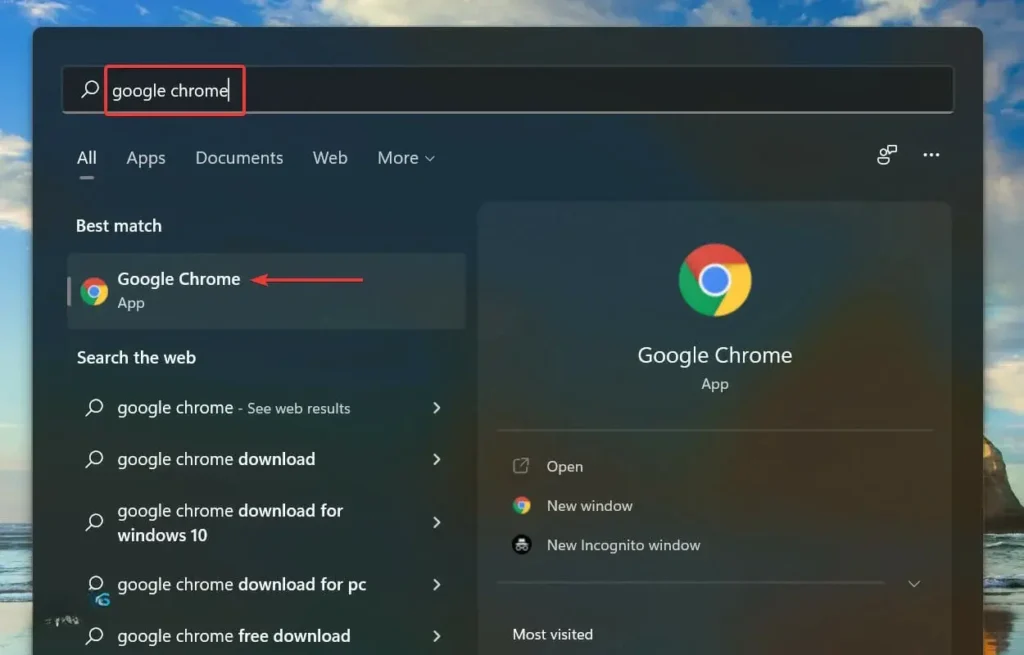
2. Click on the Add to Chrome button on the official Google Input Tool extension page.
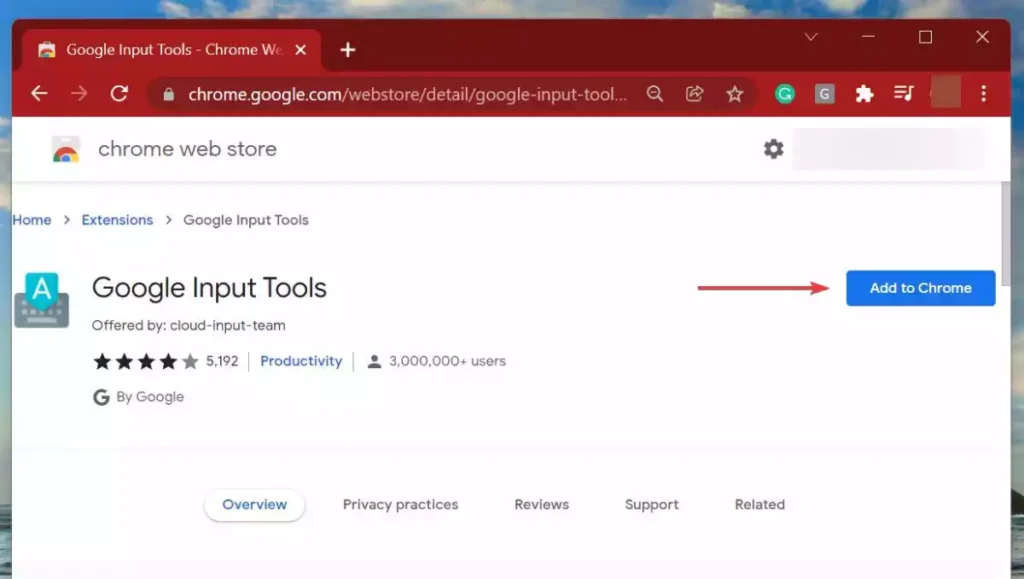
3. When the prompt appears, click the Add extension option.
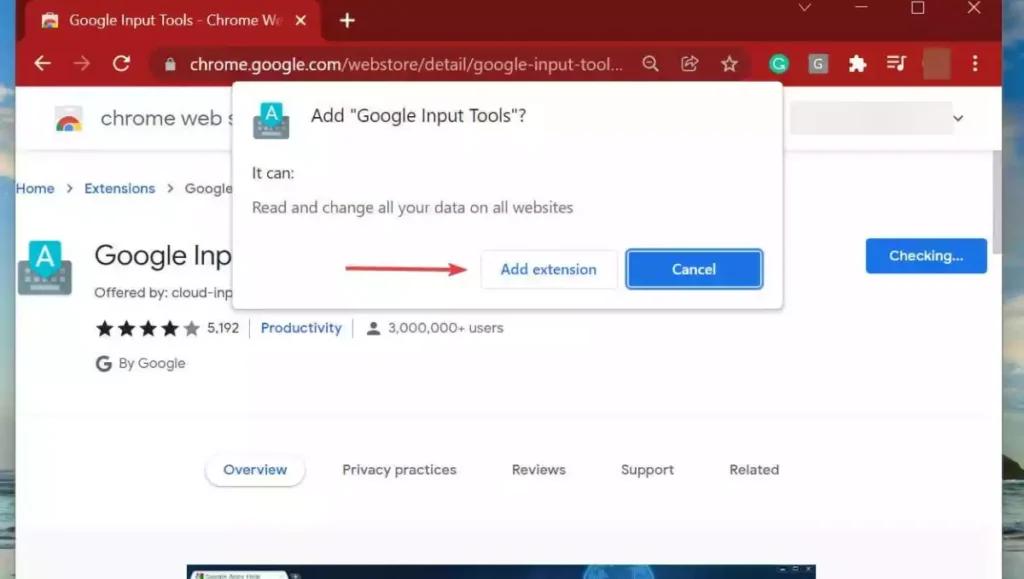
4. Once you have clicked on Extensions, click on Google Input Tools and then choose Pin.
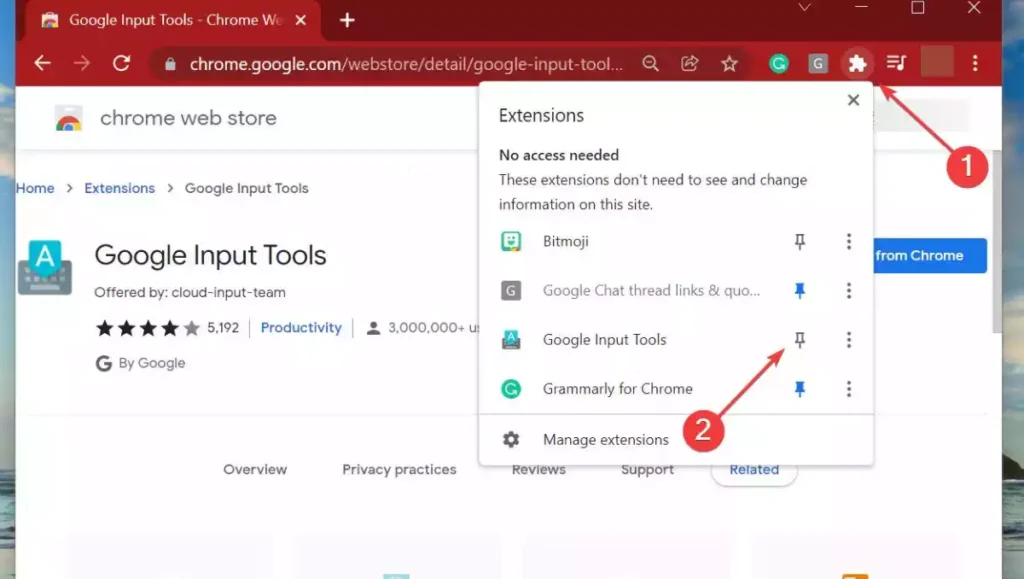
Once you follow the steps listed above, the Google Input Tools will be added to Chrome and you can start using it.
How can I use the Google Input Tools?
1.In Chrome, click the Google Input Tools icon near the top-right corner, then select Settings from the Extensions menu.
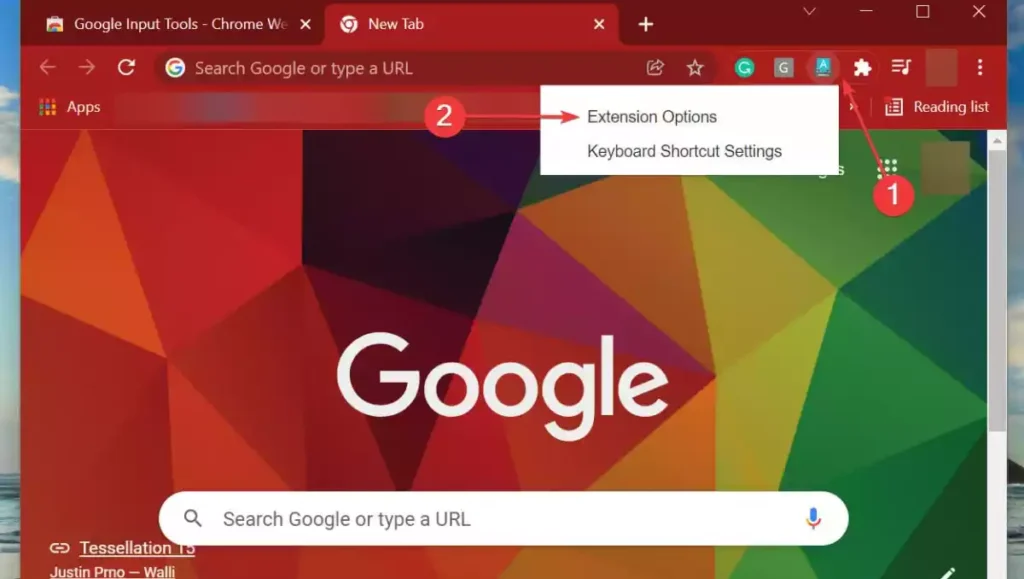
2. From the left, select the languages you want to add and then click on the arrow. Remember that you can only add one at a time.
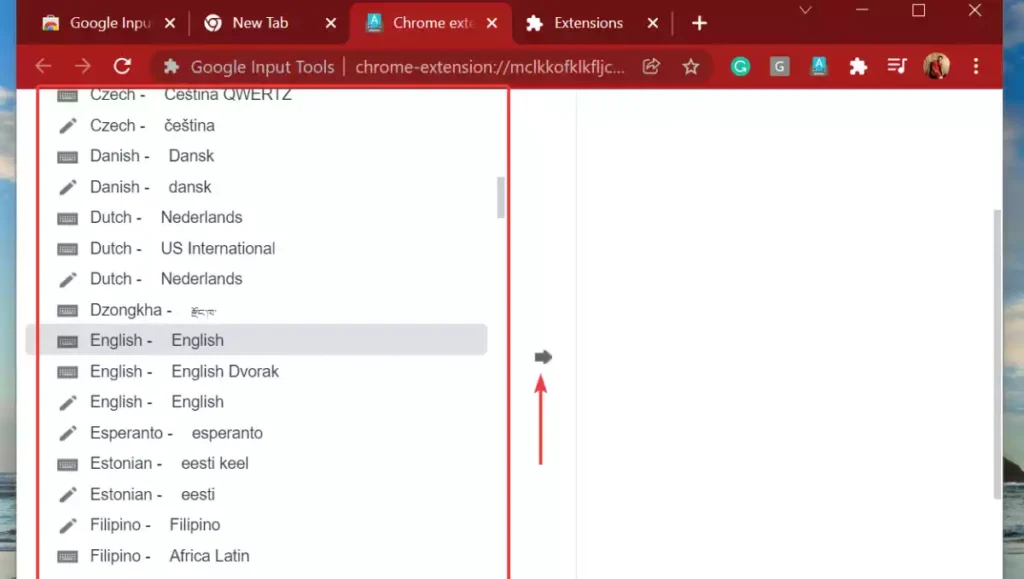
3. Then select Keyboard shortcut settings from the extension of Google Input Tool.
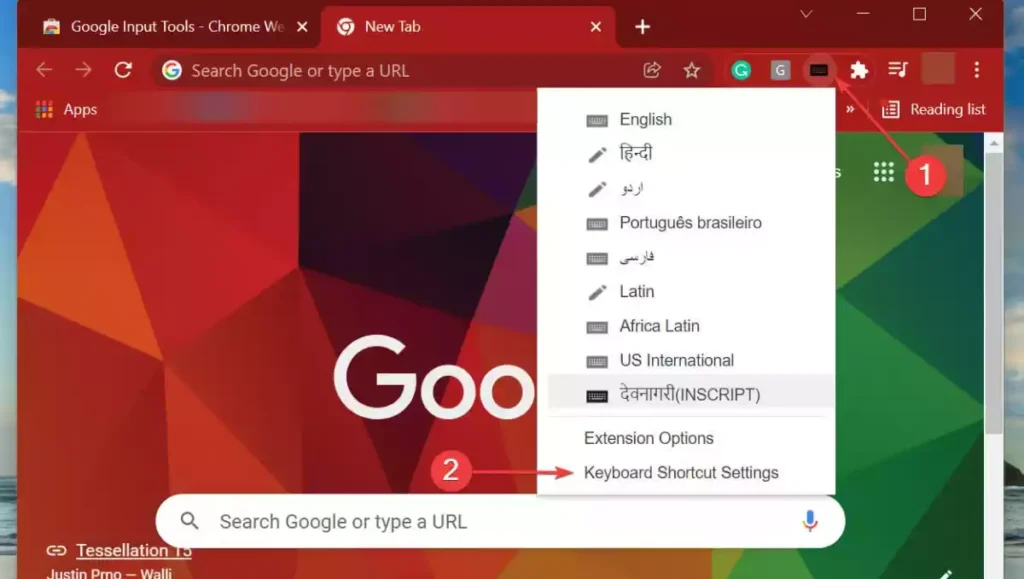
4. You can now activate the extension by adding a keyboard shortcut by clicking the pencil icon.

5. The key combination is Ctrl +. If you prefer, you can set any other keyboard shortcut.
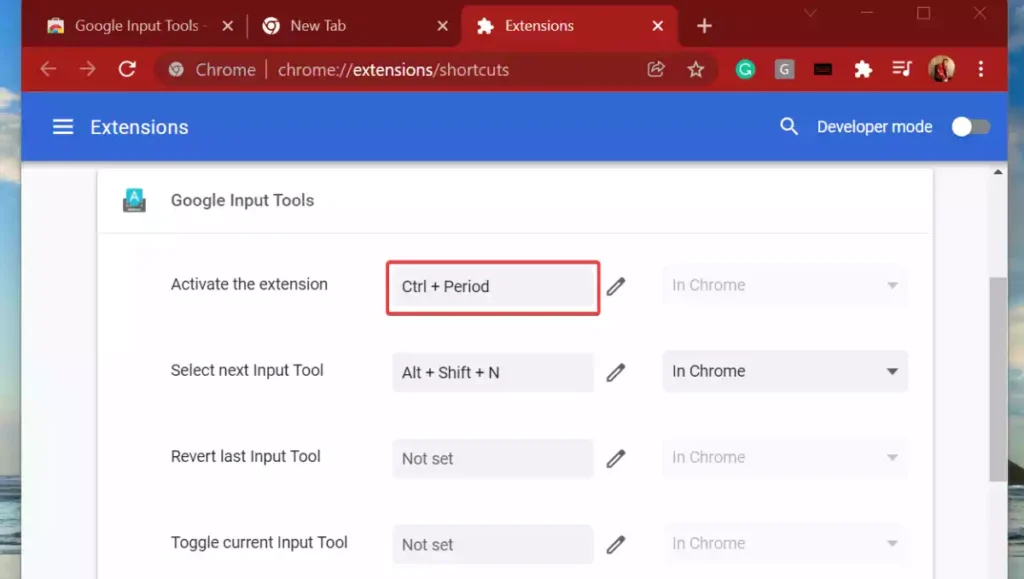
6. Press the keyboard shortcut you set earlier to activate the Google Input Tools on the page where you want to use them.
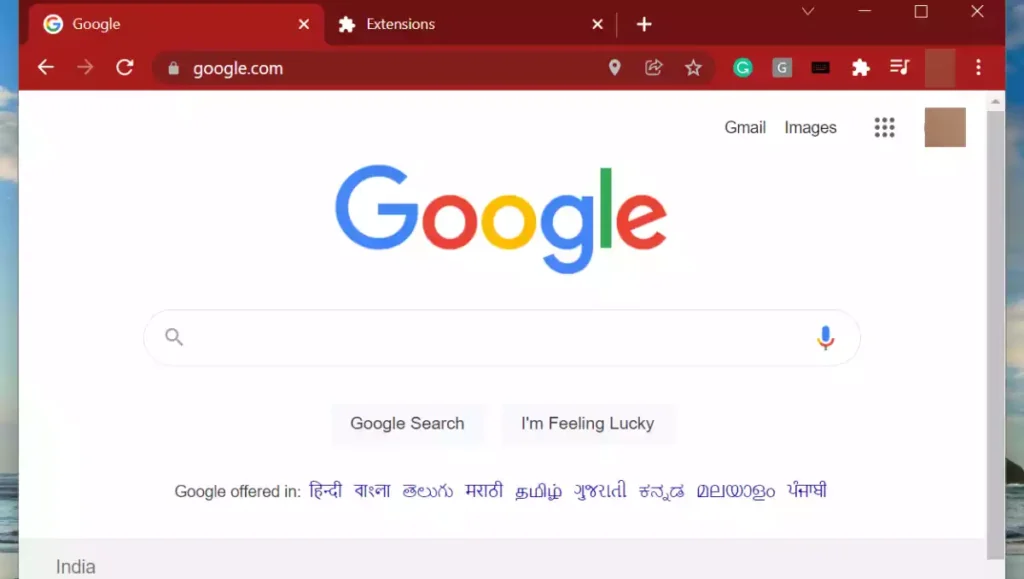
7. From the flyout menu, select the desired language.
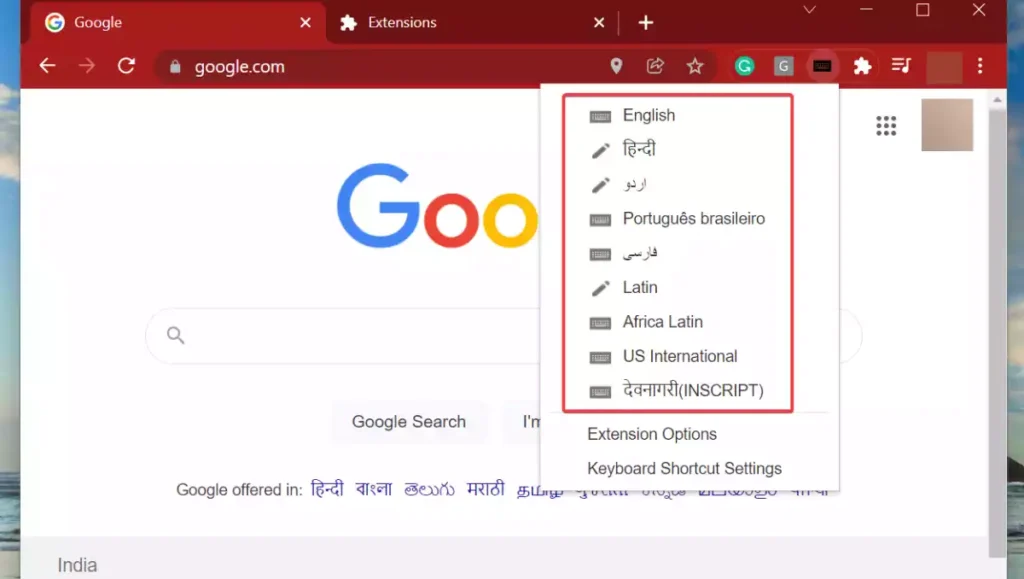
8. If there is a virtual keyboard for it, it will launch immediately.
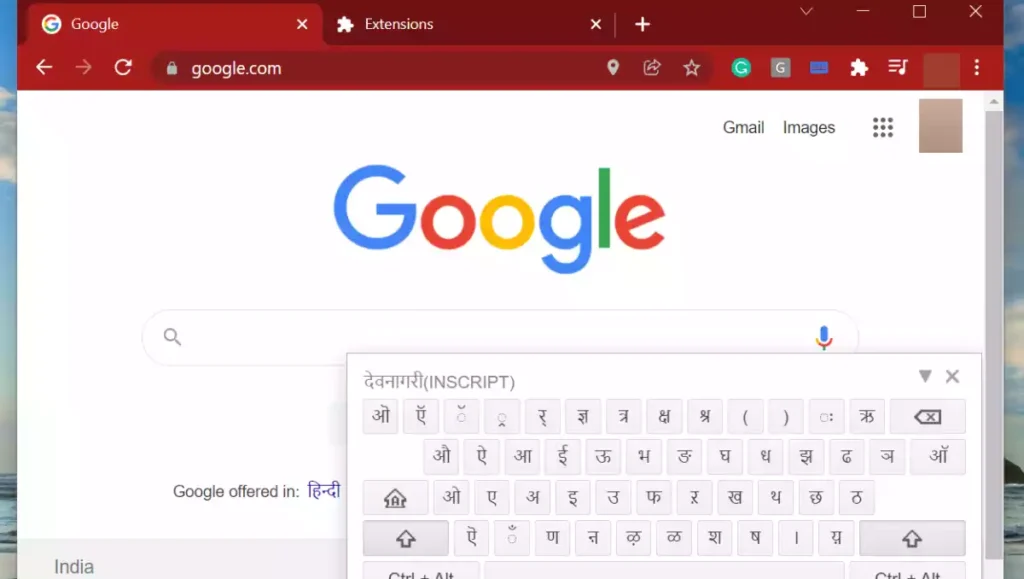
The Google Hindi Input Tools download for Windows 11 has been discontinued due to a number of changes by Google. However, you can still type in Hindi as shown in the last step.
You now know how to install and use Google Input Tools in Windows 11. With this new functionality, you can perform targeted searches to find curated results or create documents in the language of your choice.
Switching between languages with Google Hindi input tools
One of the advantages of using Google Hindi input tools is the ability to switch between languages easily. To switch between languages, you can access the language options in the taskbar. This is typically located on the bottom right corner of your screen, next to the clock.
Click on the language icon in the taskbar, and a list of available languages will be displayed. Select the desired language from the list, and Google Hindi input tools will automatically switch to that language. This makes it convenient to switch between Hindi and other languages when typing on your computer.
Benefits of using Google Hindi input tools
There are several benefits to using Google Hindi input tools:
- Easy typing in Hindi: Google Hindi input tools make typing in Hindi a breeze. You don’t need to learn the Hindi keyboard layout, as the tools transliterate your English text into Hindi automatically.
- Convenient language switching: With Google Hindi input tools, you can easily switch between Hindi and other languages. This is particularly useful if you frequently switch between languages while typing.

Using Google Hindi input tools in Chrome browser
If you prefer to use Google Hindi input tools within your Chrome browser, you can do so by installing the Google Hindi input tools extension from the Chrome Web Store. This extension will add the Hindi input functionality directly to your browser, allowing you to type in Hindi while browsing the internet.
To install the extension, visit the Chrome Web Store and search for “Google Hindi input tools”. Click on the “Add to Chrome” button, and the extension will be added to your browser. You can then access the Hindi input tools by clicking on the extension icon in the top right corner of your browser window.
Google Hindi input tools for Windows 8
If you are specifically using a Windows 8 computer, you will need to download the offline installer for Windows 8 from the Google input tools website. This installer is designed to work specifically with Windows 8 and will ensure optimal performance on your computer.
To download the offline installer, simply visit the Google input tools website and locate the download link for Windows 8. Click on the download button, and the installer will be saved to your computer. Follow the installation process as outlined earlier to install the tools on your Windows 8 computer.
In conclusion, Google Hindi input tools provide a convenient way to type in Hindi on your Windows computer. Whether you choose to use the tools online or download the offline installer, you can easily start typing in Hindi and switch between languages with ease. With the additional option to use the tools in your Chrome browser, you have even more flexibility in typing in Hindi. So go ahead and try out Google Hindi input tools to enhance your Hindi typing experience.

Read More :-
G20 India: Navigating Global Economic Challenges
Pushpa 2 Release Date Revealed: Latest Updates and Exciting News
HP Pavilion X360 11Th Gen Laptop Review
Vasudhaiva Kutumbakam Meaning : Embracing the Universal Brotherhood G20
Bhadrapada Amavasya 2023: Date, Time, Rituals and Significance of Pithori Amavasya
Vasudhaiva Kutumbakam G20 : Global Unity in Economic Cooperation



