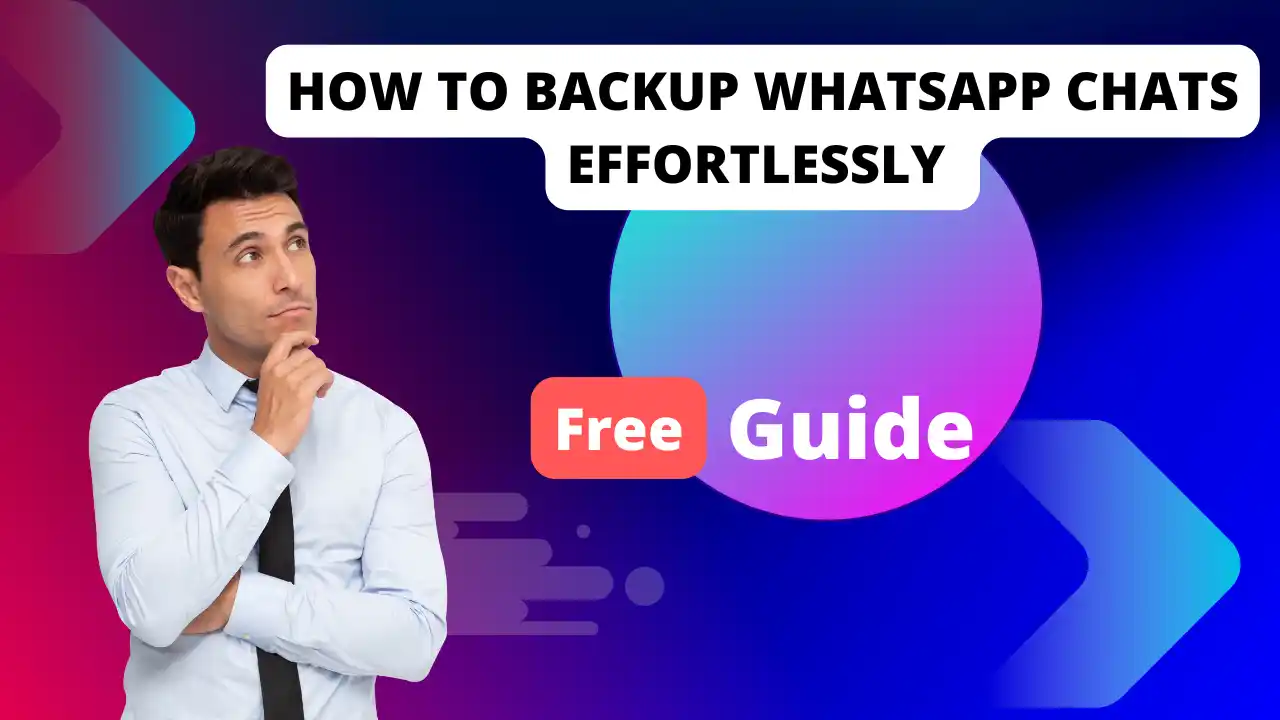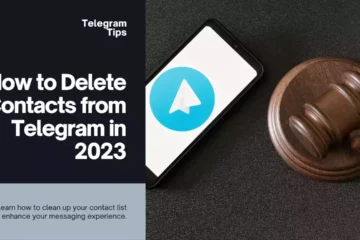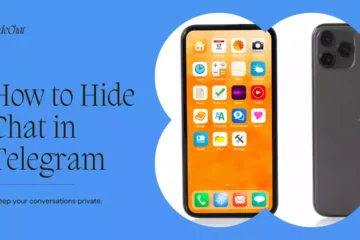Table of Contents
How to Backup WhatsApp Chats Effortlessly | Best Guide 2024
Introduction
Friends, have you ever worried about losing your WhatsApp messages? You know, those funny chats with friends, important work talks, or cute pictures? It’s scary to think about losing them, right?
That’s why it’s very important to save a copy of your WhatsApp chats. In this article, we will explain you how easy it is to keep your chats safe, no matter if you have an Android or iPhone.
Why You Should Backup WhatsApp Chats

Protection Against Data Loss
We’ve all been there – your phone slips out of your hand or just stops working. It’s the worst, right? Imagine losing all your WhatsApp chats! Important work stuff, funny jokes with friends, or sweet memories with loved ones – gone! That’s why it’s so important to keep a backup of your chats. It’s like having an insurance policy for your phone life.
Maintaining Memories and Valuable Information
WhatsApp is more than just a place to send messages. It’s like a treasure chest of memories. Think about all those funny jokes, heart-to-heart talks, and important documents you’ve shared. Backing up your chats is like keeping that treasure chest safe. You can look back at those special moments whenever you want, and you won’t lose any important stuff!
Understanding WhatsApp Backup Options
Before we jump into the how-tos, let’s clear the air on backup options. WhatsApp gives you two primary methods to back up your chats: Cloud Backups and Local Backups.
Cloud Backups
Google Drive
For Android users, Google Drive is your best friend. You can set it up to automatically back up your chats daily, weekly, or monthly. Simple enough, right?
iCloud
iPhone users can bask in the glory of iCloud. It seamlessly integrates with your device, ensuring your chats are backed up without any heavy lifting.
Local Backups
Whether you’re on Android or iPhone, local backups are also an option. While they need a little more manual effort, they can be handy in specific scenarios, like when you want to back up your app without internet access.
How to Backup WhatsApp Chats on Android
Step-by-Step Guide for Google Drive
- Open WhatsApp and go to Settings.
- Click on Chats, then tap on Chat Backup.
- Select Back Up to Google Drive and choose your frequency (Daily, Weekly, Monthly).
- Select the Google account you want to use for backup.
- Hit Back Up — and you’re done!
Step-by-Step Guide for Local Backup
- Open your WhatsApp and go to Settings.
- Click on Chats, then select Chat Backup.
- Make sure to tap on Back Up under Local Backup.
- Your chats will be saved in your phone’s internal storage.
How to Backup WhatsApp Chats on iPhone
Step-by-Step Guide for iCloud
- Open WhatsApp and go to Settings.
- Tap on Chats, then select Chat Backup.
- Choose Back Up Now to start an instant backup.
- You can also enable Auto Backup and select the frequency.
Step-by-Step Guide for Local Backup
Local backups on iPhone are a bit tricky since they primarily rely on iTunes or Finder. Here’s how to do it:
- Connect your iPhone to your computer.
- Open iTunes (or Finder for macOS Catalina and later).
- Select your device and hit Back Up Now. This will back up your entire device, including WhatsApp.
How to Restore WhatsApp Chats
Now that you’ve got your backups set up, what if you need to recover those chats?
Restoring from Google Drive
- Uninstall and reinstall WhatsApp.
- Open the app and verify your phone number.
- Follow the prompts to restore your chat history from Google Drive.
Restoring from iCloud
- Uninstall and reinstall WhatsApp.
- Open the app and verify your phone number.
- When prompted, tap Restore Chat History.
Local Backup Restoration Process
This is slightly more complicated but doable! For Android:
- Uninstall and reinstall WhatsApp.
- Choose local backup during setup, and it will load previous chats.
For iPhone, the restoration process is done through iTunes or Finder upon restoring your entire device instead of just WhatsApp.
Tips for Effective WhatsApp Backup
Setting Up Automatic Backups
To make your life easier, set up automatic backups as we mentioned earlier. This way, you won’t even have to think about it—your chats will be backed up regularly without lift.
Regularly Updating Backups
Things change fast, and so do your chats! Make it a habit to check if your backups are current. You never know when you might need to restore.
Verifying Backup Completeness
Always check if your backup went through successfully. You can usually find this info in the backup settings of WhatsApp. It’s better to be safe than sorry!
Common Backup Issues and Solutions
Backup Doesn’t Complete
If your backup is failing, check your internet connection and storage space. Those pesky little things often spoil the party!
Unable to Restore from Backup
Could be a compatibility issue! Make sure you’re using the same phone number and Google account (or iCloud Apple ID) that you used to create the backup.
Storage Issues
Running low on storage? Consider clearing out some files or using an external source to backup your chat history.
Alternatives to WhatsApp’s Built-in Backup
Third-Party Apps
If WhatsApp’s internal method doesn’t cut it for you, there are third-party applications available, such as Wutsapper and Backuptrans. Just ensure you read reviews to keep your data secure.
Export Chat Feature
You can export individual chats too! Simply open the chat you want, tap on More, then Export Chat. It’s like saving a snapshot of that conversation forever.
Conclusion
Backing up your WhatsApp chats doesn’t have to be rocket science. With a few simple steps, you can protect your memories and essential info from loss or technical glitches. So, take a moment today to ensure your chats are safely backed up—you’ll thank yourself later!
FAQs
How often should I backup my WhatsApp chats?
It’s recommended to back up chats at least once a week, but automatic backups can make it hassle-free.
Can I backup my WhatsApp chats without a phone?
Unfortunately, you need the app installed on your phone to back it up. But you can restore using a computer backup if you have one.
What happens to my backup when I change phones?
When you change phones, simply install WhatsApp on your new device and follow the restore prompts using your existing backup.
Does backing up WhatsApp remove my chats?
No, backing up does not delete your chats. It creates a copy of your current chats.
How secure are my backups?
WhatsApp backups are encrypted, but it’s crucial to also protect your Google or iCloud accounts to keep your data safe.
Now that you’re armed with this knowledge, go out there and backup those chats! 😊
Read More :-
Discover the ultimate guide to maximizing your productivity on WhatsApp for Windows and Mac with these essential shortcuts. Learn how to streamline your messaging experience,…
In this WordPress post, you will learn how to efficiently create and manage WhatsApp groups. Discover the key features and advantages of using this popular…
Learn how to effortlessly transfer all your WhatsApp data to your new phone with this comprehensive guide. Discover step-by-step instructions to ensure a seamless migration…
Looking to use WhatsApp on multiple devices? Our latest post breaks down the steps to easily enable this feature, allowing you to seamlessly switch between…